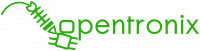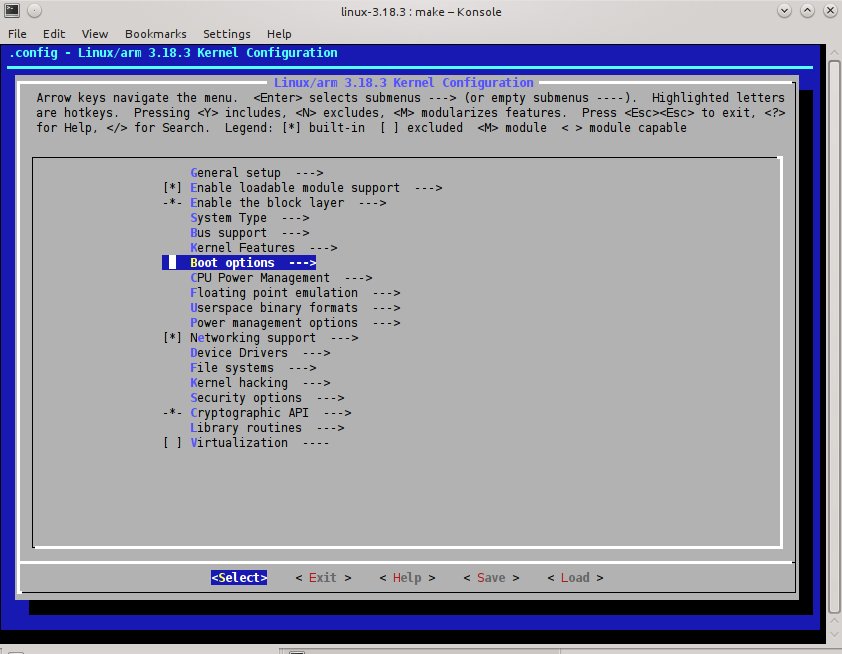We had our imx233-Olinuxino-Micro in its box for too long but we finally managed to run some electrons through it 🙂
We needed to have our wifi USB module - Realtek RTl8192cu Chipset working. Also, we wanted to connect our TFT LCD displays : the 1.8" Color TFT LCD display with MicroSD Card Breakout - ST7735R, and try also the 2.8" 18-bit color TFT LCD with touchscreen breakout board - ILI9325. [Check the next posts for wiring instructions.}
After some pains in finding the right linux kernel and drivers...we followed the great tutorial provided by g-lab, and made a few changes. Hopefully this will be of help for some of you out there. So here we go...
Getting some files
1. Start with a working SD card image. We got imx233 Debian 2GB SD-card image based on Kernel 3.11 following the olimex.com link.
Want to know how to make a bootable SD Card? Look here...
2. Get the package provided by g-lab link, which contains Freescale imx-bootlets, utility elftosb2 and patches for the imx23-board.
git clone -b 3.13-rc4 https://github.com/koliqi/imx23-olinuxino
Building the kernel
You will need to know how to build your own kernel and create a bootable image.
We used the 3.18.3 kernel. You can try another one. It is likely that any 3.x.x will work too.
cd imx23-olinuxino/kernel wget https://www.kernel.org/pub/linux/kernel/v3.x/linux-3.18.3.tar.xz
To enable SPI we made our own patch. Get it as follows or [expand title="Read on what you need to do..."]
Open imx23-olinuxino.dts file
pico arch/arm/boot/dts/imx23-olinuxino.dts
look for ssp1: ssp@80034000 {... and add/change
ssp1: ssp@80034000 {
#address-cells = <1>;
#size-cells = <0>;
compatible = "fsl,imx23-spi";
pinctrl-names = "default";
pinctrl-0 = <&spi2_pins_a>;
status = "okay";
};
by
ssp1: ssp@80034000 {
#address-cells = <1>;
#size-cells = <0>;
compatible = "fsl,imx23-spi";
pinctrl-names = "default";
pinctrl-0 = <&spi2_pins_a>;
status = "okay";
spidev: spidev@0 {
compatible = "spidev";
spi-max-frequency = <1000000>;
reg = <1>;
};
};
[/expand]
wget http://www.opentronix.com/pub/olimex012015/spi_dts.patch
tar xvf linux-3.18.3.tar.xz ln -s linux-3.18.3 linux-mainline
cd into directory linux-mainline to apply i2c patches for imx23-olinuxino board. These are required for your i2c communication devices. Also, apply our SPI patch.
cd linux-mainline patch -p1 <../0001-ARM-imx23-olinuxino-Add-i2c-support.patch patch -p1 < ../spi_dts.patch
We found this great driver for our LCD's. Download sources and install it:
cd drivers/video/fbdev git clone https://github.com/notro/fbtft.git
echo 'source "drivers/video/fbdev/fbtft/Kconfig"' >> Kconfig echo 'obj-y += fbtft/' >> Makefile cd ../../../
wget http://opentronix.com/pub/olimex012015/.config
[expand title="Read on how we got this file..."] Either the wireless or the lcd were not working among all our kernel compilations. Since we were banging our head on the screen for a couple of days we decided to post our way around the thing. Boot your olimex with the abovementioned image [imx233 Debian 2GB SD-card image based on Kernel 3.11], then go to /proc and save the config.gz to your computer. You can use gunzip and save the file. This file contains already what is needed to get the wifi USB module - Realtek RTl8192cu Chipset working. [/expand]
If you do not use the .config we provide here, you will have to add a few things with the menuconfig. [expand title="Read more."]
Open menuconfig
make ARCH=arm CROSS_COMPILE=arm-linux-gnueabi- menuconfig
You will get something like this
[*] Use appended device tree blob to zImage (EXPERIMENTAL) [*] Supplement the appended DTB with traditional ATAG information (console=ttyAMA0,115200 root=/dev/mmcblk0p2 rw rootwait) Default kernel command string
Go to Device Drivers -> Graphics support -> Frame buffer devices->
<*> Support for small TFT LCD display modules --->
[And inside select yours. As an example, in our case:]
<M> FB driver for the ILI9325 LCD Controller
<M> FB driver for the ST7735R LCD Controller
<M> Generic FB driver for the TFT LCD displays
<M> Module to for adding FBTFT devices
Compile kernel
make ARCH=arm CROSS_COMPILE=arm-linux-gnueabi- zImage modules
Mount your SD card and do [NOTE: Check where is your SD card partition is mounted and enter the path in the following line. For example we use kubuntu and had it mounted in /media/opiliao/rootfs]:
sudo make INSTALL_MOD_PATH=<add your SD card partition path here> ARCH=arm CROSS_COMPILE=arm-linux-gnueabi- modules_install
make ARCH=arm CROSS_COMPILE=arm-linux-gnueabi- imx23-olinuxino.dtb
cat arch/arm/boot/zImage arch/arm/boot/dts/imx23-olinuxino.dtb > arch/arm/boot/zImage_dtb
Bootlets
Switch into directory boot/elftosb-0.3 and make symbolic link into the compilers default PATH [elftosb2 should be located at /usr/sbin/elftosb2]
cd ../../boot/elftosb-0.3
sudo ln -s pwd/elftosb2 /usr/sbin/
Next, switch into directory boot and do:
cd .. tar xvzf imx-bootlets-src-10.05.02.tar.gz
Now, switch into directory boot/imx-bootlets-src-10.05.02 and apply patches
cd imx-bootlets-src-10.05.02 patch -p1 <../imx23_olinuxino_bootlets.patch
This patched package require zImage in this directory. We have created zImage_dtb instead.
ln -s ../../kernel/linux-mainline/arch/arm/boot/zImage_dtb ./zImage
make CROSS_COMPILE=arm-linux-gnueabi- clean make CROSS_COMPILE=arm-linux-gnueabi-
You should be ready to dump the image to your SD card. If your SD device is /dev/sdb1 do: [Note: you can check it by doing: sudo fdisk -l]
sudo dd if=sd_mmc_bootstream.raw of=/dev/sdb1
The card is ready, insert on your board and boot....IT WORKS!
Take a 10 min break before continuing...see you in the next post 😉